How can we help?
-
Sign Up Your Account
-
Get Started
-
Appointments
-
Reporting & Analytics
-
Patient Management
- Patient Dashboard
- Patient Demographics
- Adding Patient Insurance
- Prior Authorization
- Insurance Eligibility Verification
- Additional Info
- Manage Patient's Contacts
- Flags
- Manage Patient Homework
- Patient Appointments
- Managing Credit Cards
- Documents
- Problems
- Allergies
- Medications
- Immunizations
- Family History
- Past Medical History
- Client Portal Access
- Creating New Patient
-
E-prescriptions
-
Lab Orders & Results
-
Task Management
-
Messaging
-
Feedback & Support
-
Insurance Billing
-
Practice Dashboard
-
Appointments Dashboard
-
Provider Availability
-
Appointment Profile
-
Billing Profile
-
Audit Log
-
Patient Payments
-
Patient Statements
-
Patient Ledger
-
Fee Schedule
-
Manual Insurance Payment Posting (EOB)
-
Card Transactions
-
Automatic Insurance Payment Posting (ERA - Electronic Remittance Advice)
-
Patient Flag
-
Note Taking
-
Macro Buttons
-
Patient Education
-
Incoming & Outgoing Fax
-
Referral Management
-
Account Settings
-
Billing & Services
-
Scheduling Settings
-
Administration Settings
-
Clinical Notes
-
Add-Ons
-
Explore Vozo
-
Patient Portal
-
Calendar Dashboard
-
Patient List
Home >
Add & Assign Task
Views14
Adding New Task
- The Task Management helps organize, assign, and track tasks effectively within your team, assigned to other providers and staff.
- To add a new Task, click on the “Add New Task” button.
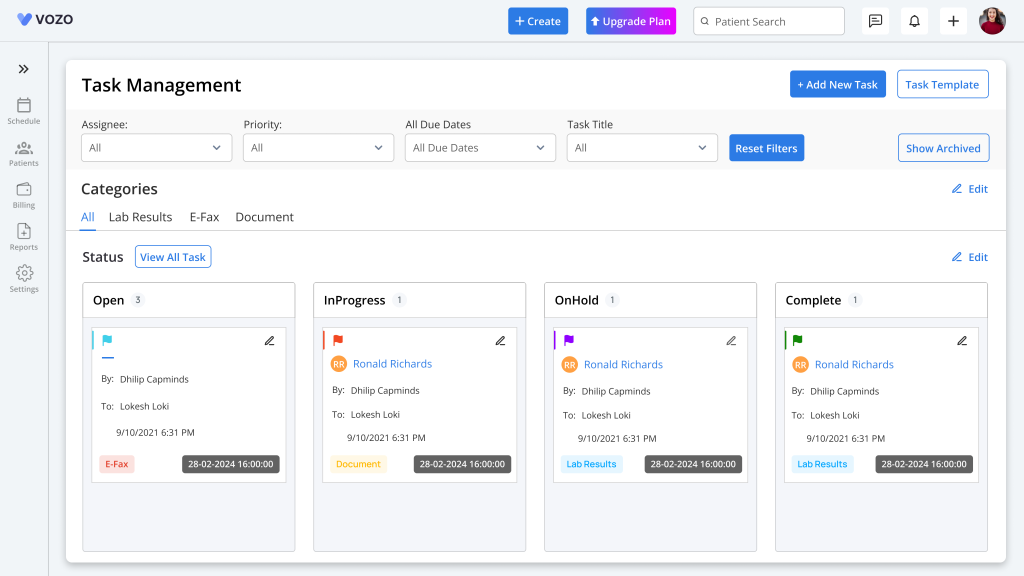
- In the add task popup, either select an existing task template or add a new task by filling out the details.
- Enter the following details:
- Task Title
- Assign to (Team member)
- Category
- Status (Open, In Progress, On Hold, Complete)
- Due Date and Time
- Priority (Low, Medium, High)
- Notes
- Add Associated Items (Patient info)
- Click “Save” to assign a new task to the user.
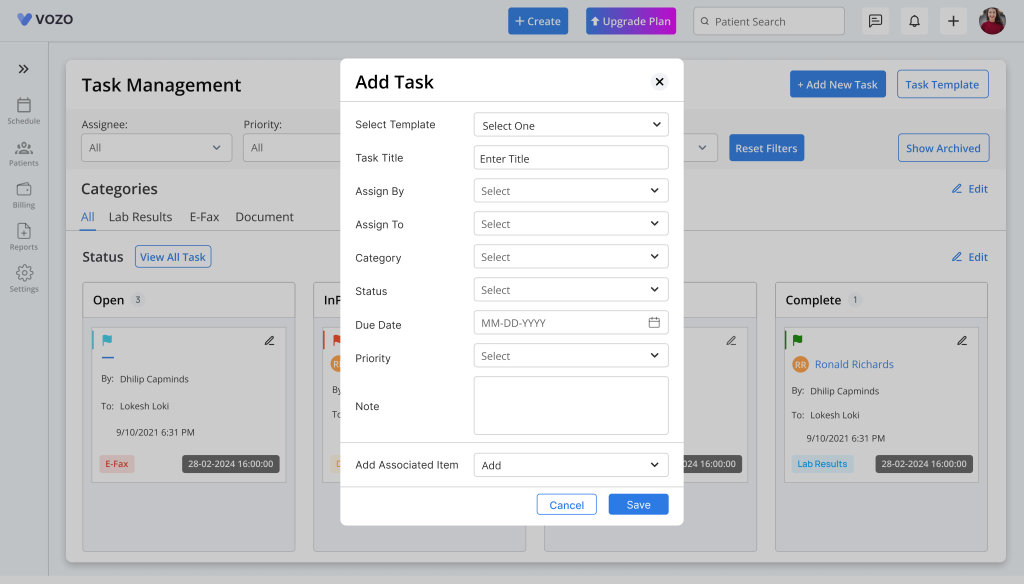
- Added tasks get placed in the “Status Card” based on the task status, like “Open”, “In Progress”, “On Hold”, “Complete”.
Creating a Task Template
- To add a new Task Template, click on Task Template > Add New Task Template button.
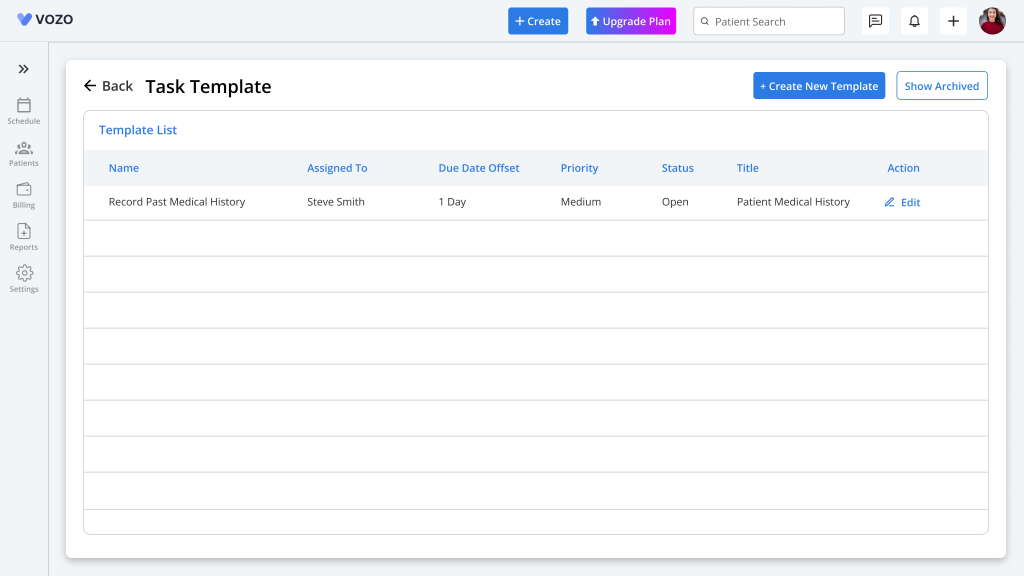
- Task Templates details include:
- Assignee
- Task Name
- Due Date
- Estimated Time
- Category
- Priority
- Status
- Notes
- Click “Save” to save the task template
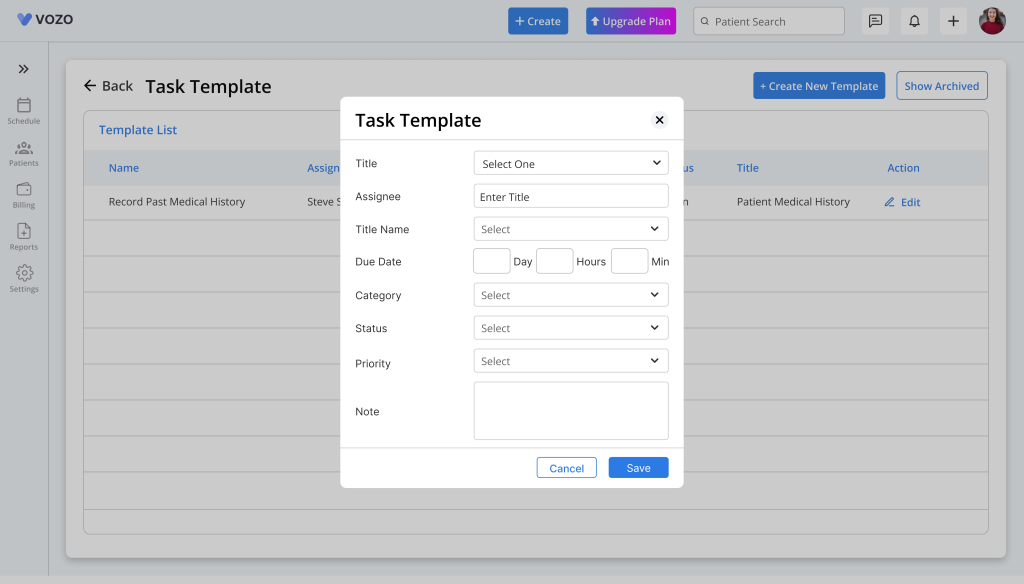
- Filter the task based on Assignee, Priority, Due Dates, and Task Title.
Table of Contents
